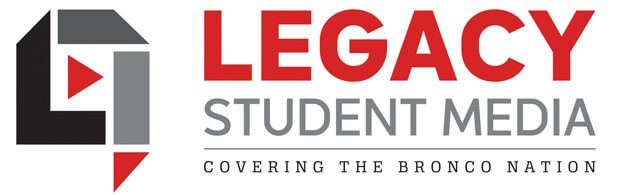- Check the Notebook
Check the senior ad notebook to see who is on your page. Keep the ads in that order.
2. Update the Spreadsheet
In your email, find the senior ad spreadsheet. Enter the page number and your name by the person’s ad you have.
3. Gather your materials
- Copy the “senior ad template” template from the server to your desktop.
• Reference the senior ad spreadsheet or the senior ad notebook for what ads are on your page
• Check the server for the senior ad file
—–Are photos included
—–Is text included
Creating the Ad
- Adding the Text
• Copy and paste from the digital txt file in the senior ad folder. Only use the body copy not the headline and other info.
• Use body copy text for the message – do not adjust for any reason
• Quote must be credited or leave it off
• No poems or song lyrics can be published
• Change the folio
2. Adding Photos
• Create a dominant photo (a most recent photo)
- Fill the ad with photos
- Drag from the digital file to In-Design
- Hold down shift to fit
- Don’t crop people out of photos
- Remove placeholder (blue) boxes when finished
- Recheck that all photos are added to the ad
- Look for duplicated photos
- Do not use nudity photos or any appropriate photos, no swimsuit photos (see Mallett of questionable)
- See an adviser or editor if photos are dark, grainy or need other edits in Photoshop
3. Proof The Page
- Spell Check (command i)
- Double/Triple check the name spelling using the name book
- Is the ad the correct size?
- Zoom in to validate spacing (you may need to create a space box)
- Have a peer look at your page
- Have an editor look at your page
- Is the page number correct?
- Finish corrections
- Placeholder boxes removed
Email a Proof
- Create a watermark on each ad
-Create a text box
-Using Impact font, Type PROOF
-Right Click and change the opacity to 10%
-Change the text color to white
-Turn the text box and make the PROOF fill the box
- View in Preview mode (no grids)
- Command Shift 4 to create a screenshot of the single ad (not full spread)
- Rename the file on the desktop to sradproof_lastname
- Compose email (copy from sample in your email)
- Insert CORRECT ad proof
- Attach screenshot
- Get adviser’s approval before sending
- Save the screenshots from your desktop to the server under Proofs Sent folder
- Log into info@legacystudentmedia.com – see your email for directions and the text to send
- Email the proof and update the spreadsheet to show “waiting on parent”
Proof Corrections (done by editors)
- Mark spreadsheet to approved when email comes in or
- Mark spreadsheet to Needs Edits if changes are needed
- Make corrections, resend proof and update spreadsheet